Checking the Screen Size
Method 1: Measure Manually
Use a ruler or tape measure to measure the screen diagonally (corner to corner, excluding the bezels).
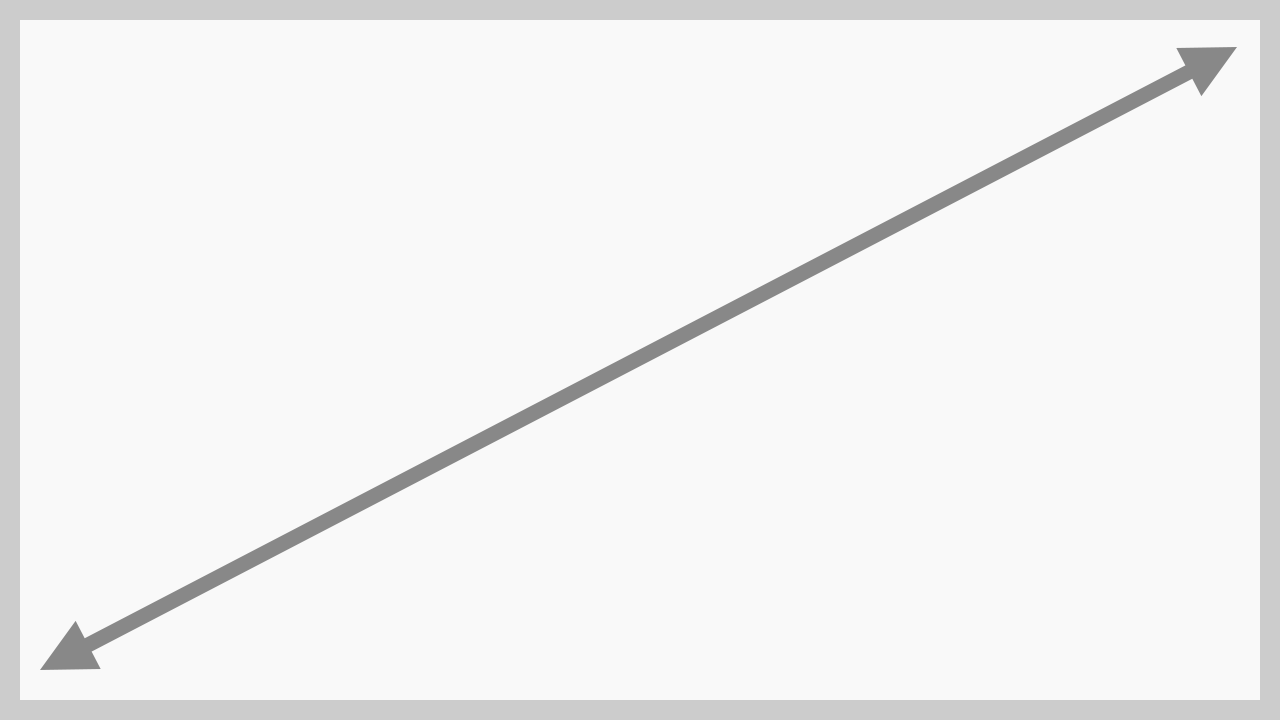
The measurement in inches is your screen size.
For example, if the screen measures 5.5 inches diagonally, it is a 5.5-inch screen.
Method 2: Find in Device Specs
Google your device model (e.g., “iPhone 16 screen size”).
If you don't know your device name:
- Check your invoice, receipt, or online store purchase history.
- Look in your device settings (e.g., Settings → About this device).
- Check the back of your device.
- Check the sticker on the laptop or the monitor's label.
or check your system settings:
- Windows: Open Settings → System → Display (may not always show size).
- macOS: Click the Apple logo → About This Mac → Displays.
- Android: Go to Settings → About phone (may not always show size).
Checking the Aspect Ratio
Find in Device Specs
Google your device model with “aspect ratio” (e.g., “Galaxy S23 aspect ratio”).
or check your system settings:
- Windows: Right-click desktop → Display settings → Resolution
- macOS: Apple logo → About This Mac → Displays
Calculate Manually
Find your screen resolution (width × height in pixels).
Divide width by height (e.g., 1920 ÷ 1080 = 1.78, which is 16:9).
Common aspect ratios:- 16:9 (standard widescreen) → ~1.78 (e.g., 1920 × 1080, 1366 × 768)
- 16:10 (some laptops, tablets) → ~1.6 (e.g., 1280 × 800, 2560 × 1600)
- 4:3 (older monitors, iPads) → ~1.33 (e.g., 1024 × 768, 1600 × 1200)
- 21:9 (ultrawide) → ~2.33 (e.g., 2560 × 1080, 3440 × 1440)
- 32:9 (super ultrawide) → ~3.56 (e.g., 5120 × 1440, 3840 × 1080)